Live Preview
Prepros comes with a built-in HTTP and HTTPS server. You can use the server to preview your website on your computer and mobile devices connected to the same wifi network. Prepros can serve web pages directly from your project folder or it can proxy web pages from an external server such as WordPress, Shopify, XAMPP, Wamp, MAMP, etc. Prepros automatically reloads all connected browsers every time you make a change in your code.
Preview Static HTML Files
If your website consists only of static HTML files you can open Preview right away by hitting CTRL+L on Windows & Linux and CMD+L on macOS. No additional configuration is required.
Preview External Server
If your website has dynamic content that requires an external server such as XAMPP, MAMP, Shopify etc. You have to configure Prepros to show contents from that server. You can configure external server from the server popup.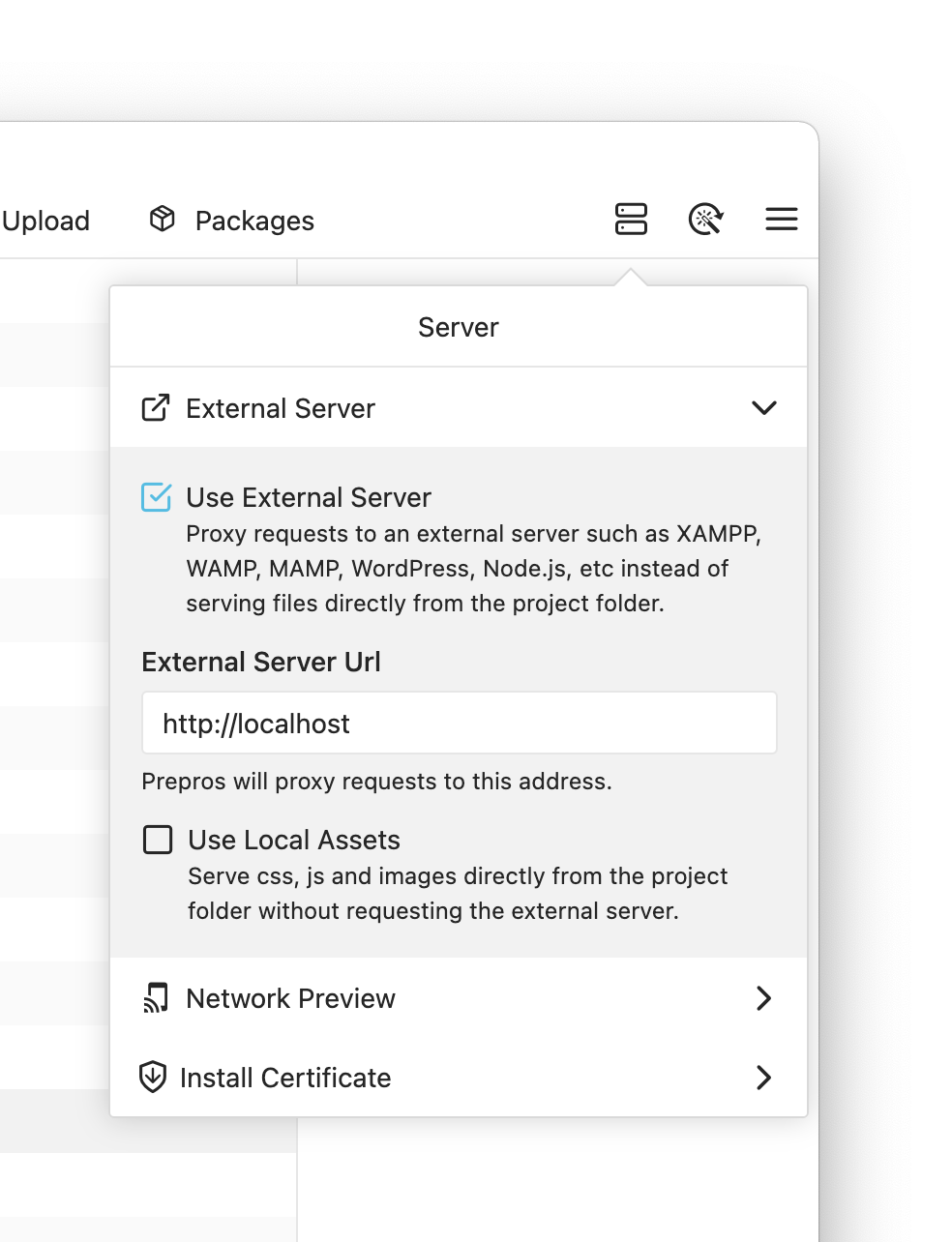
Secure Preview
Secure Preview allows you to preview your websites with a HTTPS url. You can open Secure Preview by hitting CTRL+K on Windows & Linux and CMD+K on macOS. Prepros generates a self signed CA certificate locally on your computer then uses the certificate to serve content over TLS. Since the certificate is self signed, browsers show a security warning when you open Secure Preview. You can just ignore the warning or install the generated certificate on your system’s trust store to mark Prepros certificate as trusted.
Install Certificate on Windows
Prepros can install the certificate automatically on Windows. Just click the “Install Certificate” button.
Install Certificate on macOS
You have to save the certificate file then install it manually on macOS.
Install Certificate on Linux
You have to save the certificate file then install it manually on Linux. Open Terminal then run the following commands to install a Prepros.crt file.
sudo cp
Desktop/Prepros.crt
/usr/local/share/ca-certificates/Prepros.crt
sudo update-ca-certificatesInstall Certificate on iOS
Open Network Preview on your iOS device then go the “Install Certificate” section on the server popup. Install certificate from the popup opened by Prepros on your iOS device.
Install Certificate on Android
Open Network Preview on your Android device then go the “Install Certificate” section on the server popup. Install certificate from the popup opened by Prepros on your Android device.
Install Certificate on Firefox
Firefox doesn’t use system’s certificate trust store so you have to instal the certificate manually.